Subscribe. Scale. Succeed.
We’re so confident you’ll love Akkio, we’ve made our service month to month. Ideal for people with commitment issues and ROI desires.
First things first, you should connect your Google Analytics 4 instance to your Akkio account. We suggest keeping all Google Analytics 4 properties in the same team for ease of access, in case you need multiple projects.
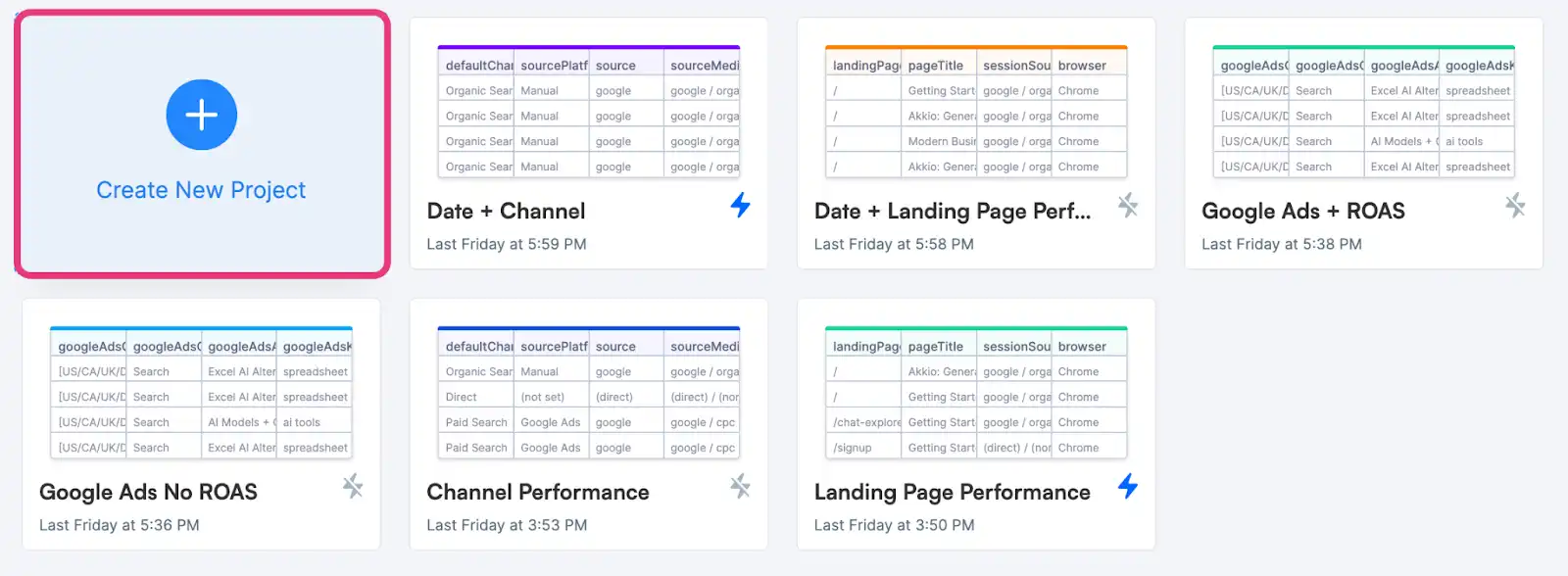
Click on the “Create New Project” button at the top left corner of your dashboard. This will trigger the wizard to connect a dataset.
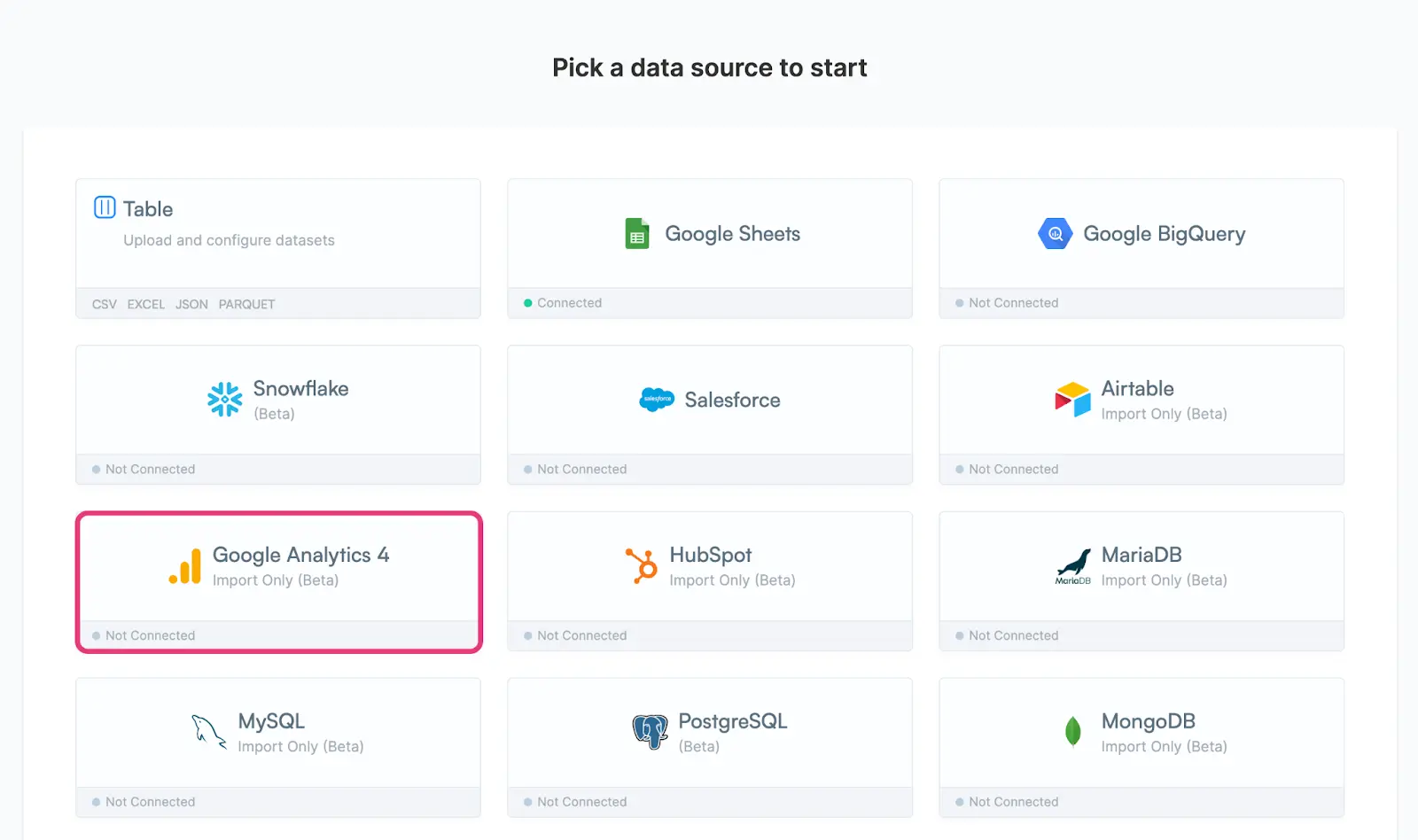
Select Google Analytics 4 (beta) from the list of data sources available. Please note the current integration is import only. Universal Analytics properties are not supported and Google discontinued support in mid 2023, please ensure your property is on the new version.

Now, click on “Connect Dataset”, which will trigger the actual setup wizard for Google Analytics 4. You will see this screen:

Signing in with Google Authentication is mandatory. You should use the email associated with the Google Analytics property you want to use. You need to be a property administrator to import data into Akkio.
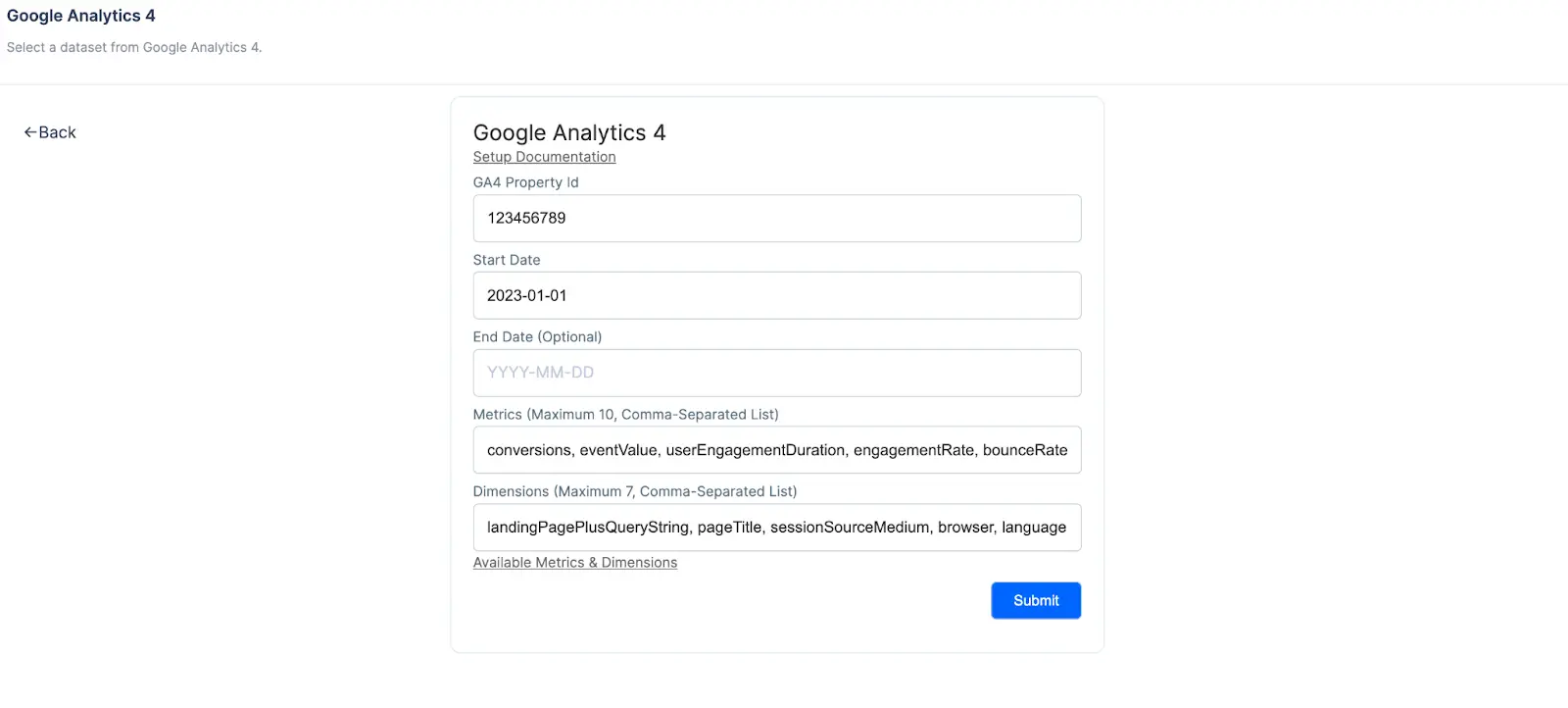
Set this up as follows:
Google Analytics 4 isn’t the easiest tool out there. While very useful and overall more precise than Google Analytics 3, the tool is significantly more complex and manages data in a convoluted way to adhere to privacy laws worldwide.
Common problems you should look out for:
On the positive side, as long as you have access to the raw data, everything we do from now on can be replicated even if you don’t use Google Analytics 4. As long as you can get the data somehow, the rest is entirely managed in Akkio.
Before moving on, we need to clean GA4 data to match our needs. Everything can be done in a few minutes using plain english.
Let’s start by cleaning the “rates”. We want them to show up as percentages versus normal fractions of 1 (whole).
Prompt: Turn conversion rate, engagement rate, bounce rate to percentages

Then, use the UI to format the landing page query & the title as text. By default, it might pick them up as “categories”, which is the wrong label.

Once the data is ready, it’s time to create a new boolean value to identify conversion likelihood. Using a boolean value is much better than a number value. Our model will be more accurate and we will get more granular insights into what makes people convert.
Create a new column, and name it. We suggest something like “Conversion Likelihood” or “Conversion Prediction”.
Use Chat Data Prep to set the rules for your boolean value. What’s the baseline for your industry? Set any value that matches or exceeds the baseline to “yes”, and anything below to “no”.
The final prompt should look something like: create a new column named “conversion likelihood”. If the conversion rate is higher than 10%, set the value to yes. If it’s lower, set it to no.
You can change the name, the conversion rate, and the actual boolean value (e.g. if you want a true/false or a 0/1 instead).
Once your data is in Akkio, you can use our state-of-the-art AI chat features to generate charts and dashboards. Akkio will prompt you to choose a goal and auto-generate a few reports for you as soon as the import is done, but you can generate new reports and graphs whenever you want.
A few examples of what you might want to find out about your data:





With Akkio, you can whitelabel a complete dashboard that shows top pages, top paths, and correlations between key metrics and conversions;
Focus on adding charts that prove the impact of your agency. Show which channels drive the most traffic, which led to most conversions in the last quarter, and QoQ growth for key sources or channels.
Your clients will be able to keep track of progress here. If you want to give them even more access, remember you can white label the whole Chat Explore environment, and they’ll be able to generate charts on their own.
Chat Explore can be linked to Slack. If you need to share access through a Slack Channel, read more in our documentation here.
It’s time to get to the juicy part. At its core, Akkio is a no-code machine learning model platform, enabling marketers worldwide to be more productive and make data-driven decisions.
For agencies, this means generating a predictive model in less than a minute. And yes, you read that right.
To start, we’re assuming you’d like the predictions in Google Sheet. To make that happen:

Download the dataset and import it into Google Sheet. This way, all columns will match up and data mapping becomes easier later on.
In order for Akkio to fill up the predictions for your existing dataset, and test the value of the model, you can delete the values in the column you created in step 1.
Akkio won’t be able to see any file in a shared folder, given that our permission only allows the platform to see your personal files. Please move the file into your personal folder and share access with your team if they need it.

In Akkio, click on “Predict” in the top bar. Then, choose the “conversion likelihood” metric in the left panel. This will train the model to look for the new boolean value you just created.
In one minute, Akkio will populate the classification summary on the right with all key insights on your dataset. This is called the “Insights report”, and it’s massively valuable to show your clients correlations between landing pages and success.
It’s also completely white label, so this can be part of your service roaster and/or proposal without mentioning Akkio. Stand out from the crowd and win more business by providing human-level insights with AI in a few minutes, similar to an SEO audit but for all your core metrics!

The Insights report is much more extensive than it looks at first glance. Make sure you click on “Expand Insights” to view the full report.
From there, you can make it public by toggling on “Public” at the top right. You can share this with clients or coworkers. A few ideas here:

For our final step, it’s time to deploy the model. You can deploy it as a web app to test it quickly, or go straight to the Google Sheet we set up at the beginning of the recipe. Select your dataset from the top left corner.

Then, preview it and double-check data mapping on the left sidebar. It should be accurate, but always look twice.
Finally, click on deploy at the top right corner.

Click on “run now” in the popup. From this moment on, the automation will run every 24h. You will get daily predictions in your Google Analytics 4 coming from refreshed data thanks to the live import. Every data point in your Google Sheet will be up to date automatically.

If you want, you can re-run it manually too, in case you want to add manual data to the Google Sheet to test new assumptions in bulk, or to test with data that’s not in your Google Analytics 4 property.
There’s no limit to the number of rows our AI can scan for you. This means you can potentially test thousands of titles and check whether they’re likely to convert or not, with or without associated metrics such as bounce rate or expected time on page. Guesswork is a thing of the past with predictive analytics.
How could you test this? With AI-generated titles. For example, you could ask ChatGPT to generate 100 optimized titles for X, where X is your new product or service.

Then, copy paste all the titles in your Google Sheet and run the prediction model. This can help find the best title for new products or services, improve conversion rates for underperforming titles with low CTR, and impress your clients.
If you want to learn more about how to use ChatGPT for marketing, we have a guide on DALL-E 3 and one on Code Interpreter. You might want to look into Claude for longer-form generation.